PLENUE M2 Firmware V1.20
POINT
Warning/Caution
The battery must be fully charged before firmware upgrade.
Do not reset PLENUE M2 during firmware upgrade.
Backup any important files in PLENUE M2 to your PC before firmware upgrade.
Please use firmware that COWON authorizes only.
JetEffect values might be initialized after firmware upgrade. Please record any important values.
EDIT
New features
- Improve the ALAC play function(supports 32bit file)
- Fix the error of playing and showing the DSF/DFF files that over 4GB
- Fix the error of playing the specific 8bit ARE file
- Support the 32bit 1ch WAV file
- Fix the malfunction of JetEffect user preset UI(PLENUE M2 v1.11)
DOWNLOAD
Firmware Download
PLENUE M2 Firmware V1.20 Download
UPGRADE INSTRUCTIONS
How to Install PLENUE M2 Firmware V1.20
Before Installation
1
Unzip the latest firmware provided by COWON and save it in any folder in your PC.
2
Please connect your PLENUE M2 directly to the USB port on your PC with the cable that is provided.
3
The battery of a device must be fully charged.
1
After downloading the firmware file (PLENUEM_1.20.zip), unzip it (PLENUE_M2_FW, PLENUE_M2_FW_key).
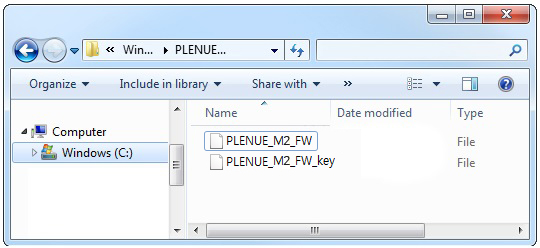
2
Turn on PLENUE M2 and connect it to a PC by a USB cable.

3
Copy and paste the two files (PLENUE_M2_FW, PLENUE_M2_FW_key ) to the root folder of PLENUE M2.
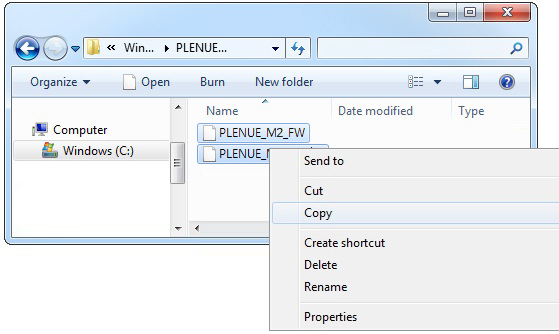
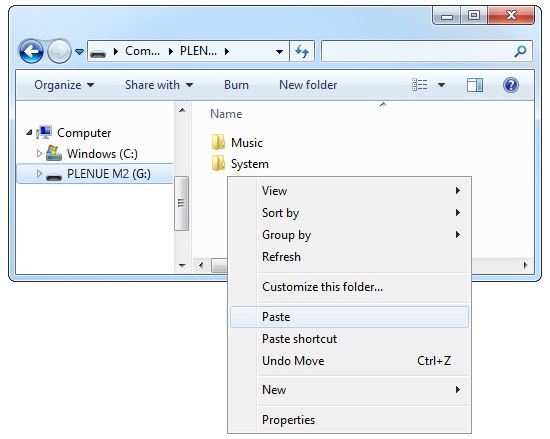
4
Right-click on the icon [Safely Remove Hardware] in the tray at the lower right corner of the screen to disconnect the device from the PC.
5
First of all, please make sure PLENUE M2 is turned off. Then, press a power button of the device. Firmware upgrade process will be shown on the screen followed by PLENUE M2's automatic turning off. Please turn on the device again. There would be two times of firmware upgrade.

6
When PLENUE M2 turns off again after showing a 'Success' message on the screen, turn on the device again.
7
Firmware version is can be checked at settings > system > information.