COWON J3 Firmware V2.29

Warning/Caution
�� If you are using Mac or Linux, please format COWON devices after upgrading firmware
to prevent system error. To make sure completing this process, check whether there is a folder
named as ��TCSYSDIR��. It should be showed on the folder lists if the formatting process is successful.
to prevent system error. To make sure completing this process, check whether there is a folder
named as ��TCSYSDIR��. It should be showed on the folder lists if the formatting process is successful.

- Fixed the error of firmware version 2.29 that the last folder wasn't displayed in alphabetical order.

 Please read notes before install the firmware.
Please read notes before install the firmware.1. Unzip the latest firmware provided by COWON.COM and save it in any folder in your PC.
2. Please connect your COWON J3 directly to the USB port on your PC with the cable that provided
3. The battery must be fully charged.

After unzip the firmware file, select all files in the firmware folder and right click to copy.
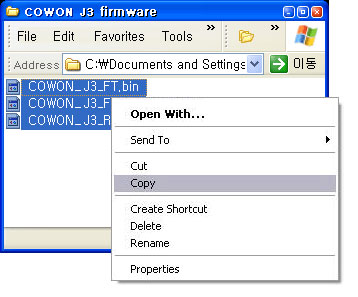

Connect COWON J3 to the PC by USB cable.


When connection is made, paste the firmware files to the root folder of the device..
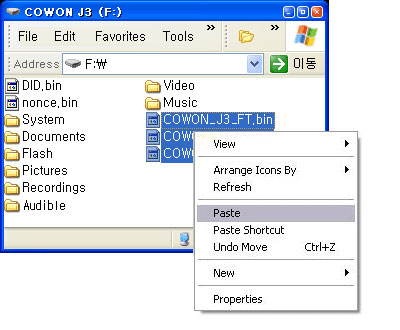

Click [Safely Remove Hardware] icon in the tray at the lower right corner of your computer screen to disconnect the device from the PC.


Make sure the COWON J3 is turned off and then turn on the device. COWON J3 will automatically start firmware upgrade.
2.29
You will be able to check version of firmware on settings > system > information.

