PLENUE J Firmware V1.11
POINT
Warning/Caution
The battery must be fully charged before firmware upgrade.
Do not reset PLENUE J during firmware upgrade.
Backup any important files in PLENUE J to your PC before firmware upgrade.
Please use firmware that COWON authorizes only.
JetEffect values might be initialized after firmware upgrade. Please record any important values.
EDIT
New features
- Supports PLS/CUE play list.
- Improved FLAC file compatibility.
- Improved ID3 Tag compatibility.
- Fixed recognition error of specific browser album names.
- Fixed specific WAV file playback error.
- Fixed time setting error.
DOWNLOAD
Firmware Download
PLENUE J Firmware V1.11 Download
UPGRADE INSTRUCTIONS
How to Install Firmware
Before Installation
1
Unzip the latest firmware provided by COWON and save it in any folder in your PC.
2
Please connect your PLENUE J directly to the USB port on your PC with the cable that is provided.
3
The battery of a device must be fully charged.
1
After downloading the firmware file (PLENUEJ_1.11.zip), unzip it (PLENUE_J_FW.BIN, PLENUE_J_RS.BIN).
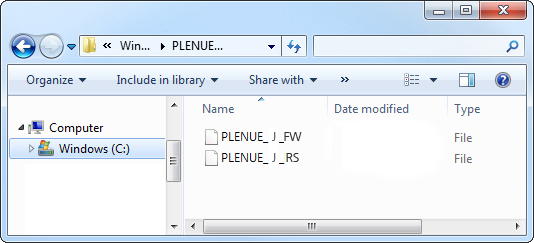
2
Turn on PLENUE J and connect it to a PC by a USB cable.
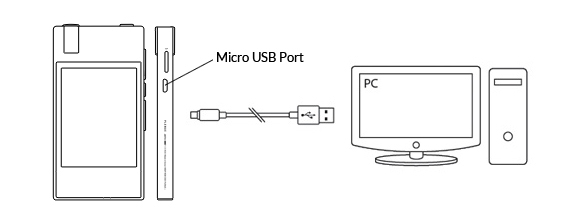
3
Copy and paste the two files (PLENUE_J_FW.BIN, PLENUE_J_RS.BIN) to the root folder of PLENUE J.
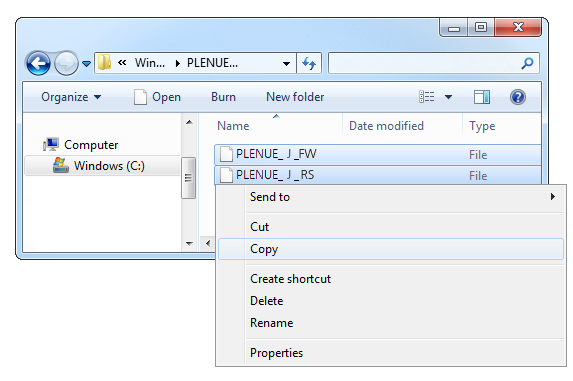
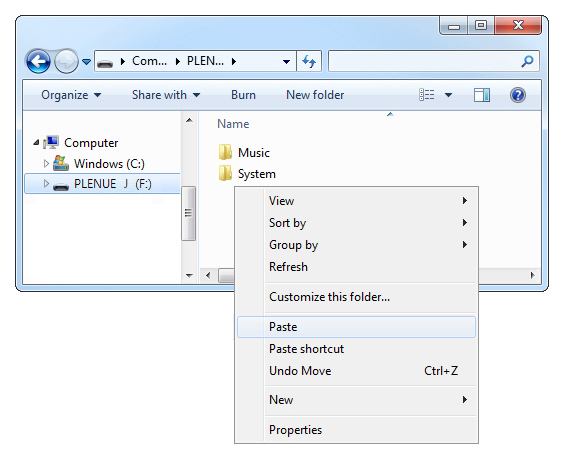
4
Right-click on the icon [Safely Remove Hardware] in the tray at the lower right corner of the screen to disconnect the device from the PC.
5
First of all, please make sure PLENUE J is turned off. Then, press a power button of the device. Firmware upgrade process will be shown on the screen followed by PLENUE J's automatic turning off. Please turn on the device again.

6
Firmware version is can be checked at settings > system > information.