Warning/Caution
- The battery must be fully charged before firmware upgrade.
- Do not reset PLENUE 2 during firmware upgrade.
- Backup any important files in PLENUE 2 to your PC before firmware upgrade.
- Please use firmware that COWON authorizes only.
- JetEffect values might be initialized after firmware upgrade. Please record any important values.
New features
- Improved compatibility with some smartphones when using USB DAC function. *
- Improved compatibility with some battery chargers.
- Added optical output ON/ OFF function. (Setting �� System �� Optical Output)
- Improved switching sensitivity of vertical/horizontal screen mode
- Corrected partial system time setting errors.
- Improved ALAC decoder.
- Fixed a problem where a noise occurs when ending some DSD file playback in firmware version 2.30
- * When connecting PLENUE with your smartphone in USB DAC mode and if you see the message 'High-power USB device connected ', set PLENUE "Setup �� System �� USB DAC Power" menu setting to 'Built-in Battery' and connect the USB cable with the PLENUE power ON.
Firmware Download
How to Install Firmware
-
After downloading the firmware file (PLENUE_2_x.xx), unzip it (PLENUE_2_FW, PLENUE_2_FW_key).
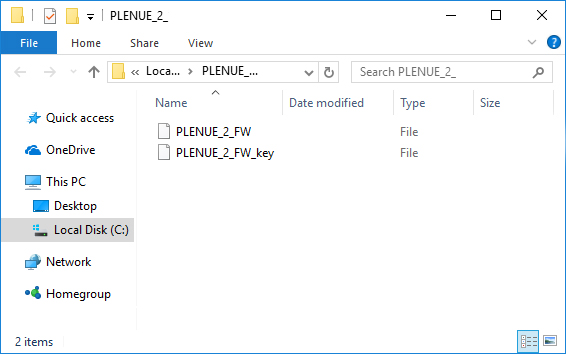
-
Turn on PLENUE 2 and connect it to a PC by a USB cable.
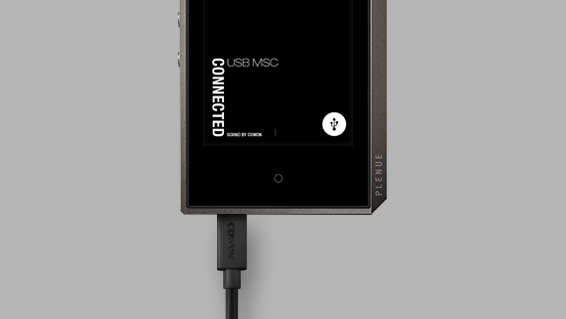
-
Copy and paste the two files (PLENUE_2_FW, PLENUE_2_FW_key) to the root folder of PLENUE 2.
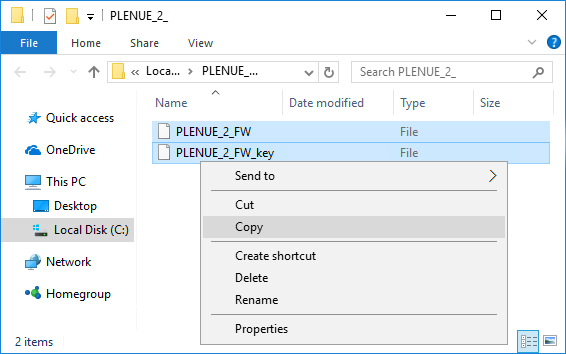
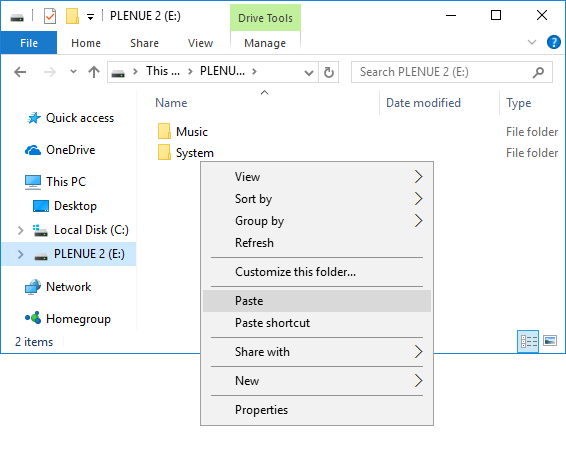
- Right-click on the icon [Safely Remove Hardware] in the tray at the lower right corner of the screen to disconnect the device from the PC.
-
First of all, please make sure PLENUE 2 is turned off. Then, press a power button of the device. Firmware upgrade process will be shown on the screen followed by PLENUE 2's automatic turning off. Please turn on the device again. There would be two times of firmware upgrade.

- When PLENUE 2 turns off again after showing a 'Success' message on the screen, turn on the device again.
- Firmware version is can be checked at settings �� system �� information.