PLENUE R2 Firmware V1.10
POINT
Warning/Caution
The battery must be fully charged before firmware upgrade.
Do not reset PLENUE R2 during firmware upgrade.
Backup any important files in PLENUE R2 to your PC before firmware upgrade.
Please use firmware that COWON authorizes only.
JetEffect values might be initialized after firmware upgrade. Please record any important values.
EDIT
New features
-Fixed intermittent malfunction of ��Over current protection�� pop-up menu and volume settings.
-Improved partial noise occurring when setting Non-oversampling in Settings/Music/DAC filter rolloff setup menu.
-Added optical output ON/ OFF function. (Setting/ System/ Optical Output)
DOWNLOAD
Firmware Download
PLENUE R2 Firmware V1.10 Download
UPGRADE INSTRUCTIONS
How to Install Firmware
1
After downloading the firmware file (PLENUE_R2_1.10.zip), unzip it (PLENUE_R2_FW, PLENUE_R2_FW_key).
2
Turn on PLENUE R2 and connect it to a PC by a USB cable.
3
Copy and paste the two files (PLENUE_R2_FW, PLENUE_R2_FW_key) to the root folder of PLENUE R2.
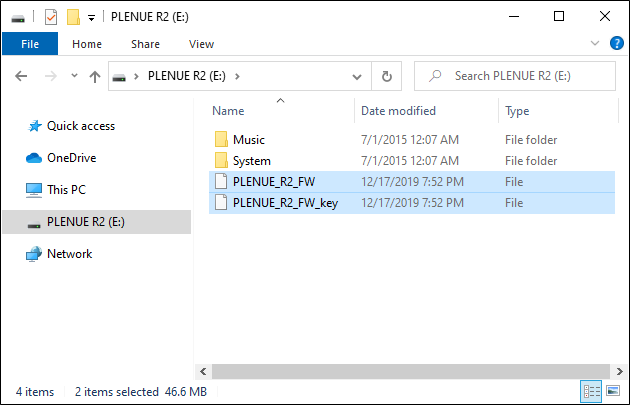
4
Click on the icon [Safely Remove Hardware] in the tray at the lower right corner of the screen to disconnect the device from the PC.
5
First of all, please make sure PLENUE R2 is turned off. Then, press a power button of the device. Firmware upgrade process will be shown on the screen followed by PLENUE R2's automatic turning off. Please turn on the device again. There would be two times of firmware upgrade.
6
When PLENUE R2 turns off again after showing a 'Success' message on the screen, turn on the device again.
7
Firmware version is can be checked at settings > system > information.