PLENUE L Firmware V1.30
POINT
Warning/Caution
The battery must be fully charged before firmware upgrade.
Do not reset PLENUE L during firmware upgrade.
Backup any important files in PLENUE L to your PC before firmware upgrade.
Please use firmware that COWON authorizes only.
JetEffect values might be initialized after firmware upgrade. Please record any important values.
EDIT
New features
- Fixed AI data error occurring when deleting files.
- Display of volume disabled icon on status bar when operating the volume when the receiver is not connected.
- Improved FLAC file compatibility.
- Improved ALAC file compatibility.
- Improved DSF last frame playback.
- Fixed errors occurring when certain corrupted melon files are played.
DOWNLOAD
Firmware Download
PLENUE L Firmware V1.30 Download
UPGRADE INSTRUCTIONS
How to Install PLENUE L Firmware V1.30
1
After downloading the firmware file (PLENUE_L_1.30.zip), unzip it (PLENUE_L_FW, PLENUE_L_FW_key).
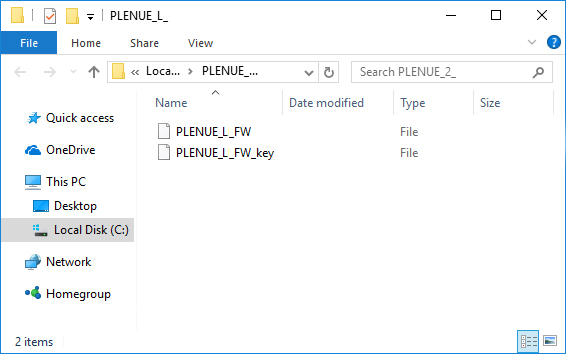
2
Turn on PLENUE L and connect it to a PC by a USB cable.

3
Copy and paste the two files (PLENUE_2_FW, PLENUE_2_FW_key) to the root folder of PLENUE L.
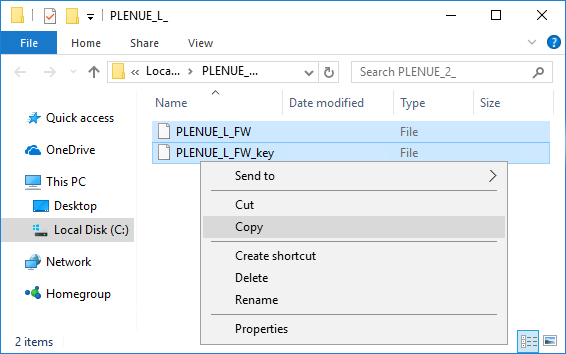
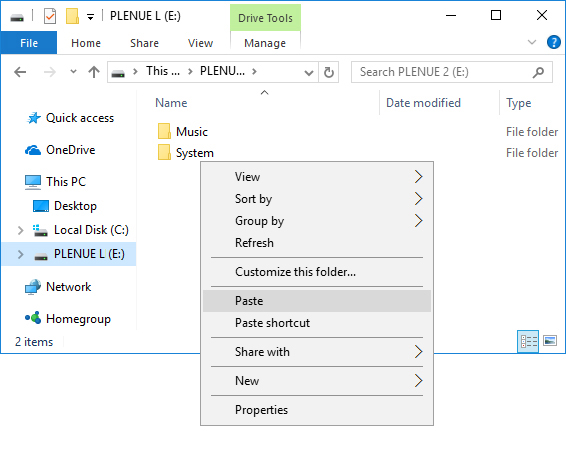
4
Right-click on the icon [Safely Remove Hardware] in the tray at the lower right corner of the screen to disconnect the device from the PC.
5
First of all, please make sure PLENUE L is turned off. Then, press a power button of the device. Firmware upgrade process will be shown on the screen followed by PLENUE L's automatic turning off. Please turn on the device again. There would be two times of firmware upgrade.

6
When PLENUE L turns off again after showing a 'Success' message on the screen, turn on the device again.
7
Firmware version is can be checked at settings > system > information.