Warning/Caution
- The battery must be fully charged before firmware upgrade.
- Do not reset PLENUE during firmware upgrade.
- Backup any important files in PLENUE to your PC before firmware upgrade.
- Please use firmware that COWON authorizes only.
- JetEffect values might be initialized after firmware upgrade. Please record any important values.
New features
- User Interface(UI) design alteration.
- Added playlist output function when song title on play screen is touched.
- Added functions for turning off hearing protection. (Settings/System/Hearing Protection) *
- Supports DFF file ID3 tag.
- Supports 32bit 1 channel WAV files.
- Improved lyrics and album information display method. (Lyrics are displayed when the lyrics icon is touched)
- Improved playlist management functions. **
- Improved touch sensitivity and scrolling.
- Improved ALAC playback functions. (Supports 32bit file)
- Improved APE, WAV file compatibility.
- Fixed abnormal playback behavior occurring in some FLAC files.
- Fixed playback errors occurring for certain 8bit APE files.
- Fixed the phenomenon of no sounds coming out when played after intermittent booting.
- Fixed the sounds being splashed in certain situations during playback.
- Fixed 4GB and above DSF/DFF file playback and display errors.
- Fixed files with SPACE as its first character on a file name being unrecognized while copied on Macintosh.
- Fixed abnormal behavior occurring when abnormal DFF files exist.
- * This is a function used to set whether or not to reset the volume when earphones are removed from the device for hearing protection. Hearing protection settings are only possible when the country is set to NON-EU countries.
- ** Browser��s CUE/SACD tab name has been changed to PLAYLISTS.
Firmware Download
How to Install Firmware
-
After downloading the firmware file (PLENUE_S_1.30.zip), unzip it (PLENUE_S_FW, PLENUE_S_FW_key).
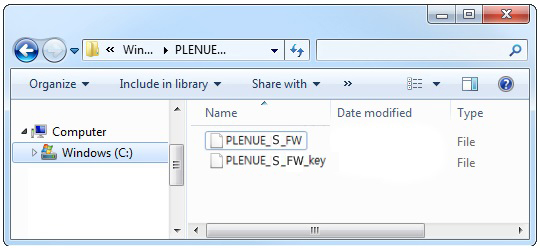
-
Turn on PLENUE S and connect it to a PC by a USB cable.

-
Copy and paste the two files (PLENUE_S_FW, PLENUE_S_FW_key) to the root folder of PLENUE S.
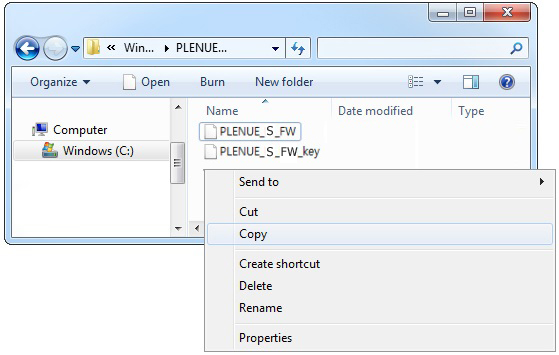
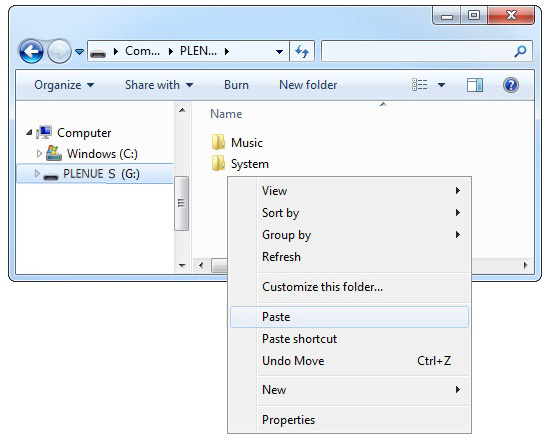
- Right-click on the icon [Safely Remove Hardware] in the tray at the lower right corner of the screen to disconnect the device from the PC.
-
First of all, please make sure PLENUE S is turned off. Then, press a power button of the device. Firmware upgrade process will be shown on the screen followed by PLENUE S's automatic turning off. Please turn on the device again. There would be two times of firmware upgrade.

- When PLENUE S turns off again after showing a 'Success' message on the screen, turn on the device again.
- Firmware version is can be checked at settings > system > information.