PLENUE V Firmware V1.10
POINT
Warning/Caution
The battery must be fully charged before firmware upgrade.
Do not reset PLENUE V during firmware upgrade.
Backup any important files in PLENUE V to your PC before firmware upgrade.
Please use firmware that COWON authorizes only.
JetEffect values might be initialized after firmware upgrade. Please record any important values.
EDIT
New features
- Supports DSD File (Native DSD) *
- Playback Speed control function added
- Hearing Protection Settings added (Settings/System/Hearing Protection) **
- Support album image file cover.png
- Browser search performance upgrade
- FLAC file compatibility upgrade
- User Interface alternation
- Initialization of volume value when returning to basic set-up.
* Supports DSF/DFF/SACD file��s formation to DSD 64/128
Since it is a Native DSD method, while playing DSD, JetEffect will not be applied
Since it is a Native DSD method, while playing DSD, JetEffect will not be applied
** This is a function used to set the function on/off on whether to reset the volume when
earphones are removed from the device for hearing protection. This Hearing Protection
Setting is only possible when the country is set to countries other than EU countries.
earphones are removed from the device for hearing protection. This Hearing Protection
Setting is only possible when the country is set to countries other than EU countries.
DOWNLOAD
Firmware Download
PLENUE V Firmware V1.10 Download
UPGRADE INSTRUCTIONS
How to Install Firmware
Before Installation
1
Unzip the latest firmware provided by COWON and save it in any folder in your PC.
2
Please connect your PLENUE V directly to the USB port on your PC with the cable that is provided.
3
The battery of a device must be fully charged.
1
After downloading the firmware file (PLENUEV_1.10.zip), unzip it (PLENUE_V_FW.BIN, PLENUE_V_RS.BIN).
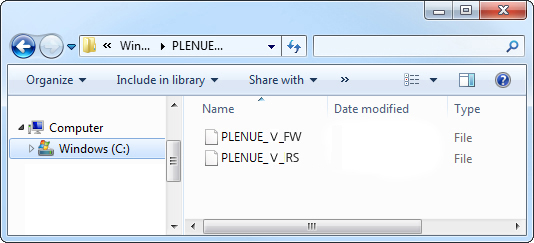
2
Turn on PLENUE V and connect it to a PC by a USB cable.

3
Copy and paste the two files (PLENUE_V_FW.BIN, PLENUE_V_RS.BIN) to the root folder of PLENUE V.
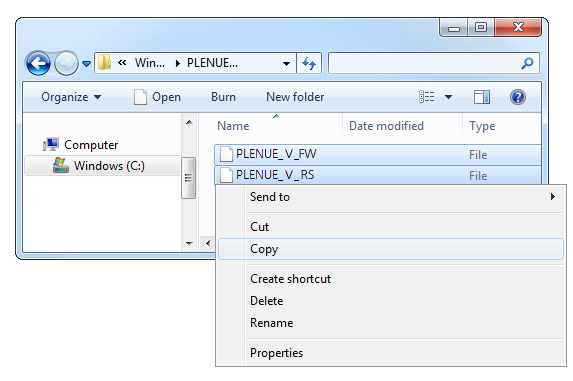
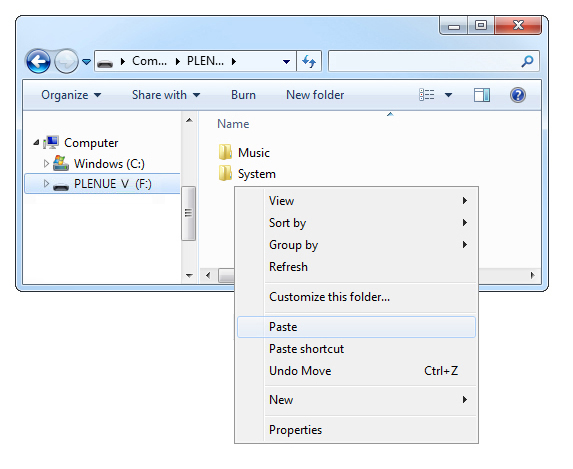
4
Right-click on the icon [Safely Remove Hardware] in the tray at the lower right corner of the screen to disconnect the device from the PC.
5
First of all, please make sure PLENUE V is turned off. Then, press a power button of the device. Firmware upgrade process will be shown on the screen followed by PLENUE V's automatic turning off. Please turn on the device again.

6
Firmware version is can be checked at settings > system > information.