PLENUE 1 Firmware V2.21
POINT
Warning/Caution
The battery must be fully charged before firmware upgrade.
Do not reset PLENUE 1 during firmware upgrade.
Backup any important files in PLENUE 1 to your PC before firmware upgrade.
Please use firmware that COWON authorizes only.
JetEffect values might be initialized after firmware upgrade. Please record any important values.
EDIT
New features
- Add the function which displays the playlist when user touches song title in the playback screen.
- Change the way of displaying the lyric and album information (When user touches lyric icon, the lyric will be displayed.)
- Fix the phenomenon which the sound doesn��t out intermittently when music is played after booting.
- Fix the unusual play phenomenon in some of FLAC file
DOWNLOAD
Firmware Download
PLENUE 1 Firmware V2.21 Download
UPGRADE INSTRUCTIONS
How to Install PLENUE 1 Firmware V2.21
Before Installation
1
Unzip the latest firmware provided by COWON and save it in any folder in your PC.
2
Please connect your PLENUE 1 directly to the USB port on your PC with the cable that is provided.
3
The battery of a device must be fully charged.
1
After downloading the firmware files, unzip them (P1_FW, P1_FW_key).
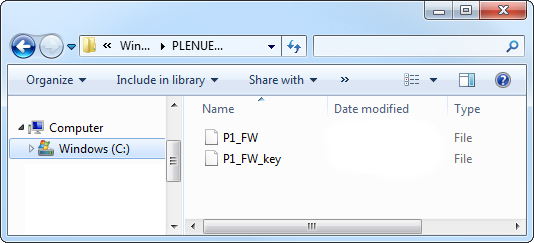
2
Turn on PLENUE 1 and connect it to a PC by a USB cable.

3
Copy and paste the two files (P1_FW, P1_FW_key) to the root folder of PLENUE 1.
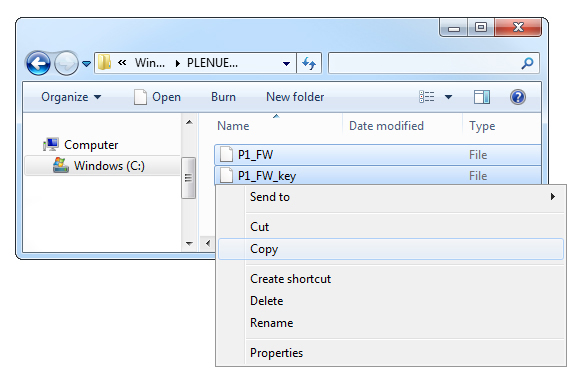
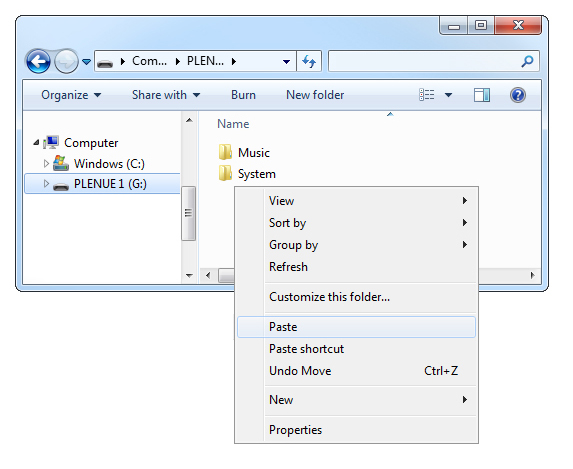
4
Right-click [Safely Remove Hardware] icon in the tray at the lower right corner of your computer screen to disconnect the device from the PC.

5
First of all, please make sure PLENUE 1 is turned off. Then, press a power button of the device. Firmware upgrade process will be shown on the screen followed by PLENUE 1's automatic turning off. Please turn on the device again. There would be two times of firmware upgrade.
6
When PLENUE 1 turns off again after showing a 'Success' message on the screen, turn on the device again.
7
Firmware version is can be checked at settings > system > information.