COWON D20 Firmware V1.03

Warning/Caution

Back up any important data before the firmware upgrade.

Please remove MicroSD card before the firmware upgrade.

Please make sure the AC adapter is connected while upgrading firmware.

Do not turn the player off before the firmware update has been completed.
�� If you are using Mac or Linux, please format COWON devices after upgrading firmware
to prevent system error. To make sure completing this process, check whether there is a folder
named as ��TCSYSDIR��. It should be showed on the folder lists if the formatting process is
successful.


Modified battery level indicator



After unzip the firmware file, select all files in the firmware folder and right click to copy.
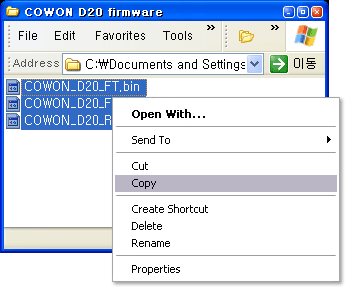

Connect COWON D20 to the PC by USB cable.
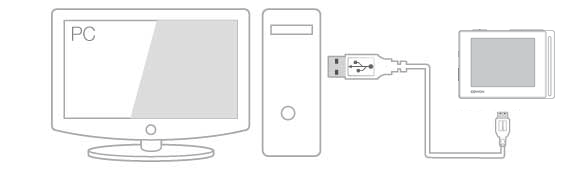

When connection is made, paste the firmware files to the root folder of COWON D20.
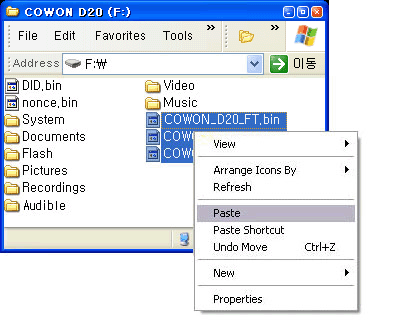

Click [Safely Remove Hardware] icon in the tray at the lower right corner of your computer screen to
computer screen to disconnect the device from the PC.


Make sure the COWON D20 is turned off and then turn on the device. COWON D20 will automatically
start firmware upgrade.
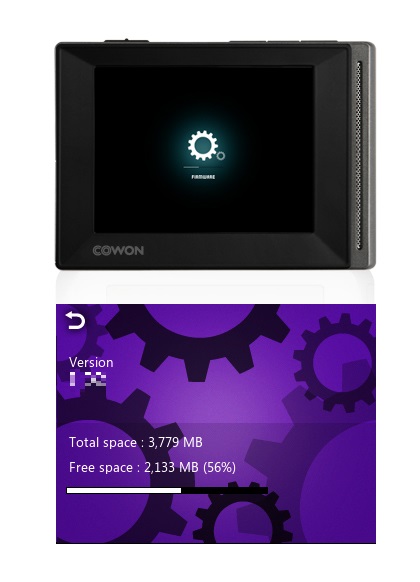
| NO | SECTION | MODEL | SUBJECT | DATE |
|---|---|---|---|---|
| Notice | PLENUE | PLENUE D3 | PLENUE D3 Firmware V1.00 | 2021/03/29 |
| Notice | PLENUE | PLENUE R2 | PLENUE R2 Firmware V1.21 | 2020/05/27 |
| Notice | PLENUE | PLENUE J | PLENUE J Firmware V1.12 | 2020/04/20 |
| Notice | PLENUE | PLENUE 2 | PLENUE 2 Firmware V2.40 | 2020/02/10 |
| Notice | PLENUE | PLENUE 2 Mark II | PLENUE 2 Mark II Firmware V2.40 | 2020/02/10 |
| Notice | PLENUE | PLENUE L | PLENUE L Firmware V1.40 | 2020/02/04 |
| Notice | PLENUE | PLENUE M2 | PLENUE M2 Firmware V1.40 | 2020/01/06 |
| Notice | AutoCapsule | AQ2 | AutoCapsule Smart Manager V2.9.0 | 2019/11/07 |
