Warning/Caution
- The battery must be fully charged before firmware upgrade.
- Do not reset PLENUE M2 during firmware upgrade.
- Backup any important files in PLENUE M2 to your PC before firmware upgrade.
- Please use firmware that COWON authorizes only.
- JetEffect values might be initialized after firmware upgrade. Please record any important values.
New features
- Additional handling of exceptional situation of metadata in track files.
- Improved FLAC file compatibility.
- Improved ALAC file compatibility.
- Improved DSF last frame playback.
- Fixed errors occurring when certain corrupted melon files are played.
- Added optical output ON/ OFF function. (Setting/ System/ Optical Output)
Firmware Download
How to Install Firmware
-
After downloading the firmware file (PLENUEM_1.40.zip), unzip it (PLENUE_M2_FW, PLENUE_M2_FW_key).
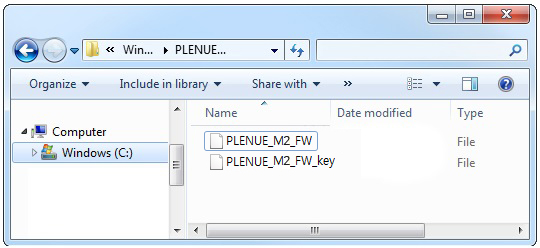
-
Turn on PLENUE M2 and connect it to a PC by a USB cable.

-
Copy and paste the two files (PLENUE_M2_FW, PLENUE_M2_FW_key ) to the root folder of PLENUE M2.
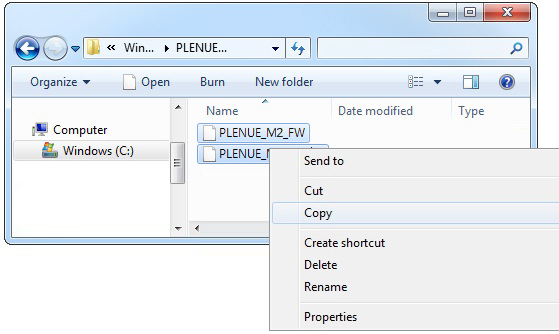
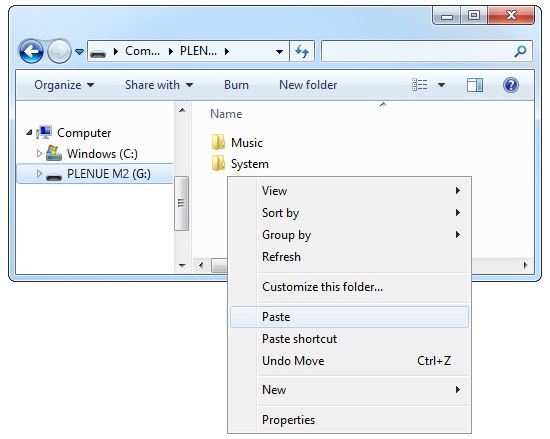
- Right-click on the icon [Safely Remove Hardware] in the tray at the lower right corner of the screen to disconnect the device from the PC.
-
First of all, please make sure PLENUE M2 is turned off. Then, press a power button of the device. Firmware upgrade process will be shown on the screen followed by PLENUE M2's automatic turning off. Please turn on the device again. There would be two times of firmware upgrade.

- When PLENUE M2 turns off again after showing a 'Success' message on the screen, turn on the device again.
- Firmware version is can be checked at settings > system > information.